Available in Pro package ONLY
If your drivers or vehicles travel on set routes for all trips, you can define these routes within the platform and set up alerts for when they deviate from the assigned routes.
Creating Routes
First, you need to define the routes. There are two options available:
Option 1: Using Google Maps Recommended or Fastest Route from A to B
Start the Route:
- Right-click on the Live Map where you want the route to begin.
- Select 'Route From Here'.

Set the End Point:
- The selected location will appear as the start point.
- Type in the address of the end point and select the relevant address from the list.

Choose the Route:
- Two routes will be displayed: the recommended (fastest) in red and the shortest in grey.
- Select the chosen route by clicking on the relevant option under the start and end location points.
- Click Save Route.
Name and Assign:
- Give the route a friendly name.
- Assign it to a Cost Centre and Group (if not set up, select Default options).
- The route is now created and available to assign to assets or manage from the Zones section in the Administration tab.
Option 2: Mapping Out a Unique Route Line from Live Map
Draw the Route:
- Expand the tools in the top right-hand corner of the Live Map screen.
- Click the create zones icon and choose 'Draw a route line'.
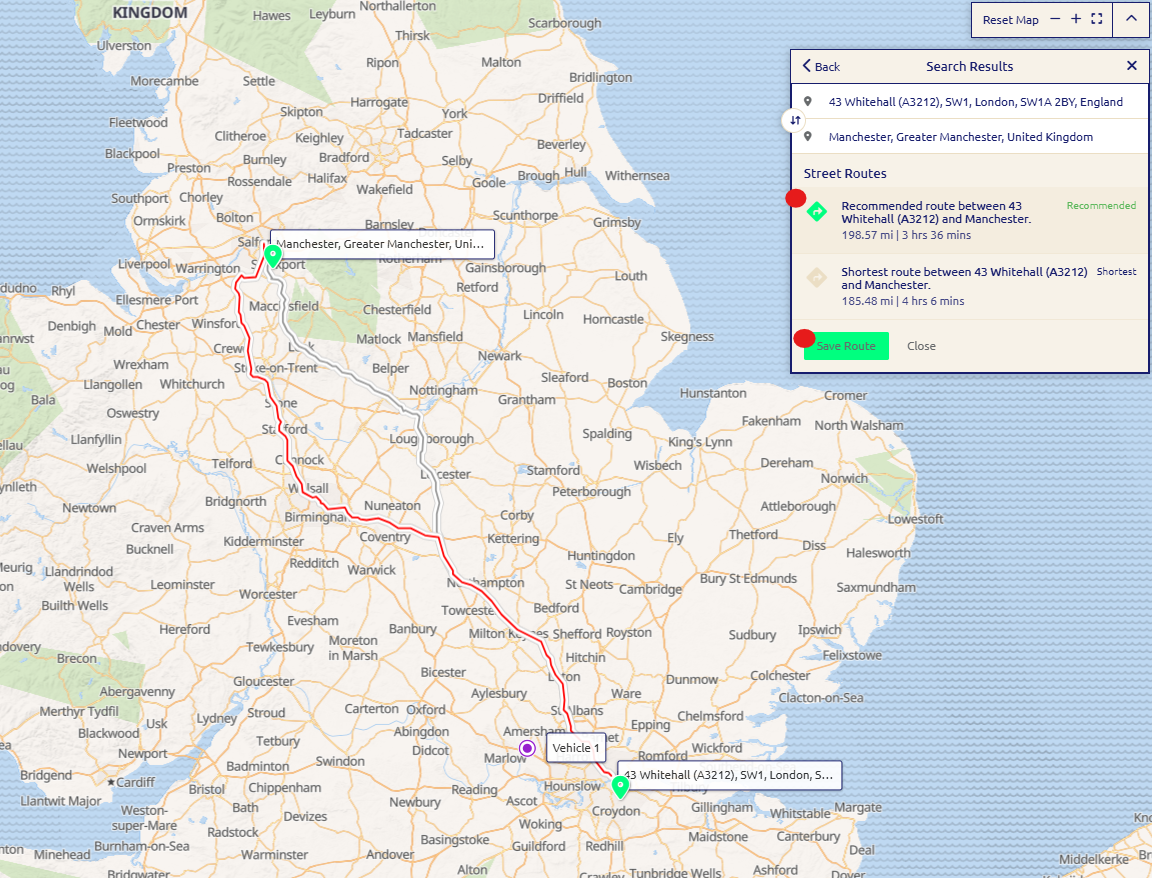
Map the Route:
- Draw your route on the map by clicking and moving the mouse to fit the street.
- Once completed, select Finish.
Name and Assign:
- Enter a friendly name and assign to Cost Centres and Groups (if not set up, choose default options).
Assigning Routes to Drivers/Vehicles
Navigate to Asset Section:
- Go to the Administration tab and select Asset from the secondary menu.
- Select the Driver/Vehicle you wish to assign the route to.

Set Geographical Triggers:
- Navigate to the Events section and scroll down to Geographical Triggers.
- Type in the friendly name of the route or click the plus sign to add All Routes.
- Click Save.
Creating a Route Deviation Alert
Navigate to Alerts:
- Go to the Administration tab and select Alerts.
- Click the plus icon to add a new alert.
Set Up the Alert:
- Name the alert Route Deviation.
- Select your chosen Cost Centre and Priority.
- Choose the following options for the Event filter:
- Actor: Driver/vehicle
- Action: Exit Zone
- Target: Any Route

2. Notify and Save:
- Select who you would like to notify.
- Click Save.
You will now be alerted if a Driver/Vehicle deviates from their assigned routes.
Managing Routes
- Edit or Delete Routes:
- Navigate to the Administration tab and select Zone.
- Use the filters to reduce the list to Routes.
- Select any chosen Route and click the pen icon to edit the details.
- Delete routes by choosing the bin icon in the top right-hand corner.
Was this article helpful?
That’s Great!
Thank you for your feedback
Sorry! We couldn't be helpful
Thank you for your feedback
Feedback sent
We appreciate your effort and will try to fix the article